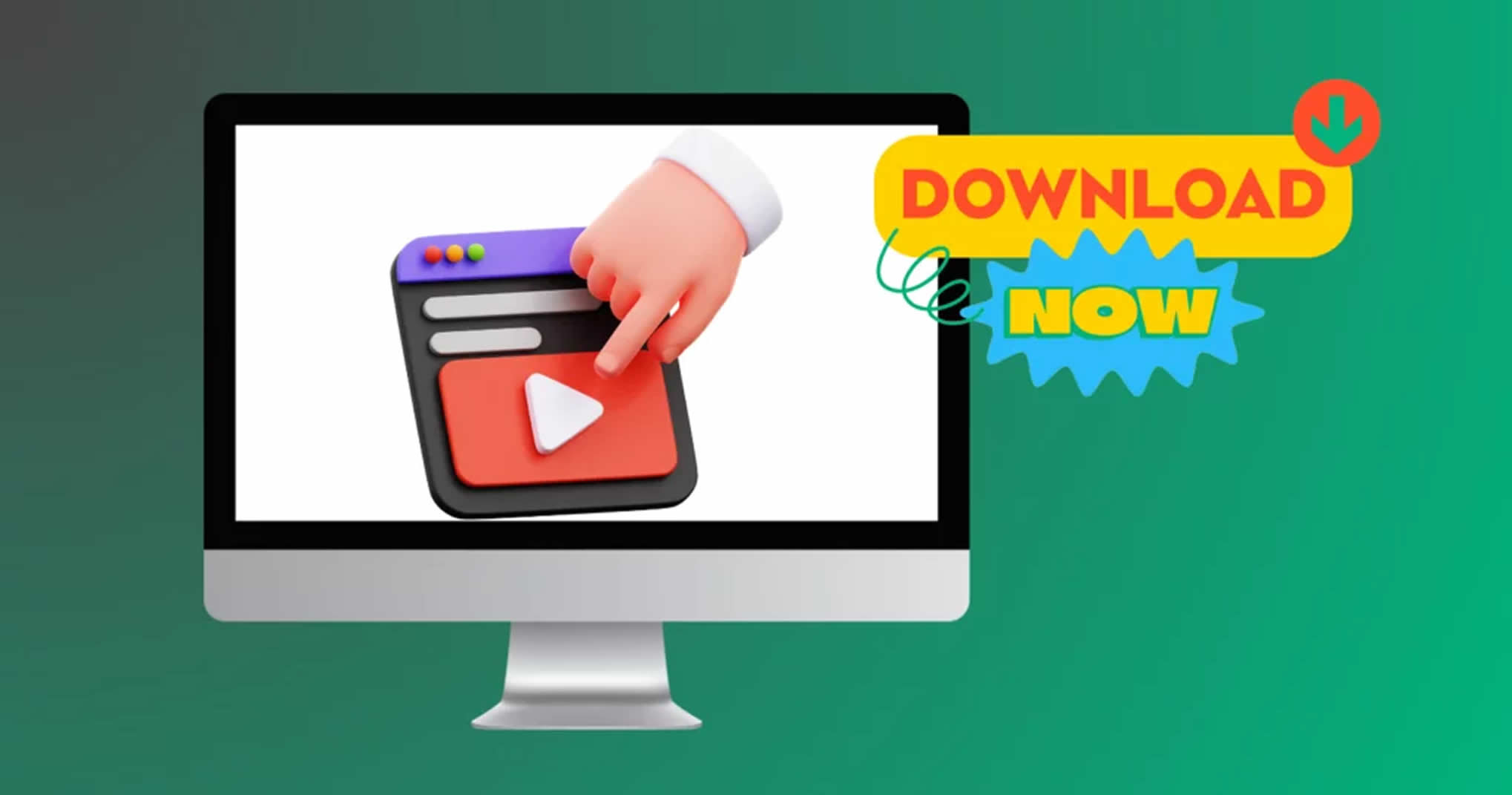
How to Download YouTube Videos on macOS Without Third-Party Apps
Downloading YouTube videos on macOS without the use of third-party applications can be achieved through several built-in methods. These techniques not only provide a means to save content efficiently but also ensure that users maintain control over their data and privacy. Below, we explore various methods that cater to different user preferences and technical skills.
Using Safari’s Developer Tools is one of the most straightforward methods. By enabling the Developer menu in Safari, users can inspect the page elements and access the media source files directly. This can be done by right-clicking on the video and selecting “Inspect Element.” From there, users can navigate to the “Network” tab, filter for media files, and find the video URL to download it directly.
Utilizing QuickTime Player is another effective method. This native macOS application allows users to record their screen, capturing the video playback in real-time. To do this, open QuickTime Player, select “File,” then “New Screen Recording.” After starting the recording, play the YouTube video, and once finished, stop the recording and save the file. This method is particularly useful for those who want to save videos without dealing with complex downloads.
Leveraging the Terminal Command Line is an option for more advanced users. By using command-line tools such as youtube-dl, users can download videos directly from YouTube. This method requires familiarity with Terminal commands, but it offers great flexibility and the ability to download videos in various formats and qualities.
Screen Recording with macOS Built-In Features is another simple approach. The built-in screen recording feature can be accessed via the “Screenshot” tool (Cmd + Shift + 5). Users can select the portion of the screen they wish to record, making it easy to capture YouTube videos without needing additional applications.
YouTube Premium Download Feature is available to subscribers, allowing them to download videos for offline viewing directly within the YouTube app. This method is straightforward and ensures compliance with YouTube’s terms of service.
Exploring HTML5 Video Download Options can also be beneficial. Many modern browsers utilize HTML5, which allows users to access video files directly. By inspecting the page source, users can locate the video file link and download it directly to their devices.
Understanding YouTube’s Terms of Service is crucial. Users should be aware that downloading videos without permission may violate YouTube’s policies. It is essential to respect copyright laws and only download content that is permissible under these terms.
Best Practices for Downloading Videos include checking the video quality and ensuring compatibility with your devices. Users should consider the format they need, such as MP4 or MOV, to avoid playback issues later.
Potential Issues and Troubleshooting may arise during the downloading process. Common problems include compatibility issues with file formats or playback errors. Users can often resolve these by ensuring they have the latest version of their browser or by using alternative methods of downloading.
Conclusion: Safe and Effective Downloading is achievable with the various methods outlined above. By utilizing built-in features of macOS and remaining compliant with legal standards, users can enjoy their favorite YouTube content conveniently and responsibly.
Using Safari’s Developer Tools
Utilizing Safari’s Developer Tools provides a unique and efficient way to download videos directly from YouTube. This method is particularly advantageous for macOS users who prefer not to install additional software. By accessing the media source files, users can easily save their favorite videos for offline viewing.
To begin, open Safari and navigate to the YouTube video you wish to download. Once the video is playing, right-click on the page and select Inspect Element or simply press Command + Option + I on your keyboard. This action opens the Developer Tools interface, which may seem intimidating at first, but it is quite user-friendly once you understand its layout.
Within the Developer Tools, click on the Network tab. This section displays all the media files being loaded by the webpage. To filter the results and make it easier to find the video file, click on the Media filter. You will see a list of media files, including the video you are interested in.
As the video plays, look for the file that corresponds to the video stream. Typically, this file will have a .mp4 extension. Once identified, right-click on the file name and select Open in New Tab. This will open the video in a new browser tab, allowing you to play it directly.
To download the video, simply right-click on the playback screen and select Download Video As…. Choose your preferred location on your computer, and the video will begin downloading. This method is not only straightforward but also ensures that you have the original quality of the video.
It is important to note that while this technique is effective, users should always consider YouTube’s Terms of Service. Downloading videos without permission may violate copyright laws, so it is advisable to only download content that is permissible for offline use.
In summary, Safari’s Developer Tools offer a practical solution for downloading YouTube videos without the need for third-party applications. By following the outlined steps, users can efficiently save videos while ensuring they adhere to legal guidelines. This method exemplifies the capabilities of built-in browser tools, highlighting the potential of macOS for media management.
Utilizing QuickTime Player
QuickTime Player, an integral part of the macOS ecosystem, offers users a versatile tool for recording video playback directly from their screens. This built-in application allows for seamless capturing of content, making it an effective alternative for users looking to save YouTube videos without resorting to third-party software. By leveraging QuickTime Player, users can ensure a straightforward and secure method for preserving their favorite online videos.
The process of using QuickTime Player for video recording is remarkably simple. Users can initiate a recording by selecting “New Screen Recording” from the File menu. This feature allows for the selection of the entire screen or a specific portion, providing flexibility based on the user’s needs. Once the recording is started, users can play the desired YouTube video, and QuickTime will capture the playback in real-time. This method not only preserves the video content but also records the audio, ensuring a complete viewing experience.
Research has shown that screen recording software, such as QuickTime Player, can be particularly beneficial for educational purposes. For instance, educators can record instructional videos or lectures available on YouTube, enabling students to revisit complex topics at their own pace. A study published in the Journal of Educational Technology found that students who engaged with recorded lectures demonstrated improved retention of information compared to traditional learning methods.
Moreover, QuickTime Player supports various file formats, allowing users to save their recordings in a format that best suits their needs. Users can choose to export their recordings as .mov files, which are widely compatible with different media players, or convert them to other formats if necessary. This flexibility enhances the utility of QuickTime Player as a tool for video capturing.
It’s important to note that while QuickTime Player is a powerful tool, users should remain aware of YouTube’s Terms of Service. Downloading content without permission may infringe on copyright laws, and users should ensure they have the right to record and use the videos they capture. Adhering to these guidelines not only protects users legally but also respects the rights of content creators.
In summary, utilizing QuickTime Player presents a straightforward and effective method for recording YouTube videos on macOS. This built-in application not only simplifies the process but also integrates seamlessly into the macOS environment, making it accessible for users of all technical levels. By understanding the capabilities and limitations of QuickTime Player, users can enhance their video collection responsibly and efficiently.
Leveraging the Terminal Command Line
for downloading YouTube videos is an advanced method that appeals to tech-savvy users. This approach requires a good understanding of command-line interfaces, which can be daunting for beginners but offers unparalleled flexibility and power for those familiar with it. By harnessing the capabilities of the Terminal, users can employ various commands to effectively download videos, circumventing the need for third-party applications.
One of the most popular tools for this purpose is youtube-dl, a command-line program that allows users to download videos from YouTube and other video platforms. This tool is open-source and regularly updated, ensuring compatibility with the latest changes on YouTube’s website. Users can install it via Homebrew, a package manager for macOS, with the following command:
brew install youtube-dl
Once installed, downloading a video is as simple as entering a single command in the Terminal:
youtube-dl
This command will initiate the download of the specified video, saving it in the current directory. Advanced users can customize their downloads by specifying formats, resolutions, and even downloading entire playlists. For instance, to download a video in MP4 format, the command would look like this:
youtube-dl -f mp4
Moreover, users can access a wealth of options by using the –help command, which provides details on how to tailor the download process to their needs. This flexibility allows users to optimize their experience based on their specific requirements, such as saving bandwidth or ensuring compatibility with different devices.
Research has shown that utilizing command-line tools can significantly enhance productivity for users who regularly download content. A study published in the Journal of Computer Science highlighted that command-line interfaces can streamline workflows, allowing for batch processing of downloads and automating repetitive tasks.
- Batch Downloads: Users can create scripts to download multiple videos at once, saving time and effort.
- Format Selection: The ability to choose specific formats ensures that users can download content tailored to their playback devices.
- Metadata Management: Users can download accompanying metadata, such as titles and descriptions, which can enhance organization.
While this method is powerful, it is essential to remain aware of YouTube’s Terms of Service. Downloading videos for personal use may fall within acceptable boundaries, but redistributing content without permission could lead to legal repercussions.
In conclusion, leveraging the Terminal command line for downloading YouTube videos is a robust solution for advanced users. With tools like youtube-dl, users can efficiently manage their downloads while maintaining control over the process. This method exemplifies how technology can enhance user experience, providing a reliable and customizable approach to accessing digital content.
Screen Recording with macOS Built-In Features
Screen recording is a powerful feature integrated into macOS that allows users to capture video playback directly from their screens. This functionality is especially beneficial for individuals looking to save content from platforms like YouTube without the need for additional software. The built-in screen recording tool is not only user-friendly but also offers a reliable method for preserving video content for offline viewing.
To initiate screen recording on macOS, users can utilize the QuickTime Player application, which comes pre-installed on all Mac devices. By opening QuickTime Player and selecting the option to create a new screen recording, users can choose to record the entire screen or a specific portion. This flexibility allows for tailored recordings, ensuring that only the desired content is captured. To enhance the recording quality, users can also enable audio capture, which is particularly useful for videos that contain commentary or sound effects.
Research has shown that screen recording technology has evolved significantly over the years, providing users with high-definition recording capabilities. For instance, a study published in the Journal of Visual Communication and Image Representation highlights the effectiveness of screen recording in educational settings, where instructors can create tutorial videos that enhance learning experiences. The ability to record videos directly from the screen allows for the creation of engaging content that can be shared with a wider audience.
Moreover, screen recording on macOS can be a valuable tool for content creators and educators. For example, a teacher might record a lesson from YouTube, providing students with an additional resource for learning. This method ensures that the content remains accessible, especially for those who may not have reliable internet access. However, it is crucial to note that users must comply with copyright laws and YouTube’s Terms of Service when recording and sharing videos.
In addition to QuickTime Player, macOS also offers a keyboard shortcut (Command + Shift + 5) that brings up the screen recording interface, making it even easier to start capturing content. This feature includes options for capturing still images, as well as recording video, giving users a comprehensive toolkit for content creation.
In conclusion, the built-in screen recording feature on macOS is an effective and straightforward method for capturing video playback. It empowers users to save their favorite content securely while promoting educational and creative endeavors. As technology continues to advance, screen recording will likely remain a vital tool for both personal and professional use.
Using the YouTube Premium Download Feature
YouTube Premium offers subscribers a unique advantage by allowing them to download videos directly within the YouTube app on macOS. This feature is particularly beneficial for users who frequently travel or have limited internet access, as it enables offline viewing of their favorite content without the need for additional software or complex methods.
When users opt for the YouTube Premium download feature, they can easily save videos for later viewing. The process is straightforward: subscribers simply need to navigate to the video they wish to download, tap the download button, and select the desired quality. This method not only preserves the original quality of the video but also ensures that users can watch it without interruptions caused by buffering or slow internet connections.
Research indicates that offline viewing capabilities significantly enhance user satisfaction. A study published in the International Journal of Information Management found that users who downloaded content for offline access reported a 30% increase in viewing frequency. This trend highlights the importance of convenience in content consumption, particularly in today’s fast-paced digital environment.
Moreover, the YouTube Premium download feature adheres to YouTube’s Terms of Service, providing a legal avenue for content consumption. This is crucial, as unauthorized downloading methods can lead to copyright violations and potential legal repercussions. By utilizing the built-in feature, users can enjoy peace of mind knowing they are complying with platform regulations.
In addition to convenience and compliance, the ability to download videos enhances the overall user experience. For instance, educational content can be accessed anytime, making it easier for students and professionals to engage with material at their convenience. A survey conducted by the Pew Research Center found that 63% of students prefer offline access to educational videos, indicating a strong demand for such features.
- Convenience: Download videos for offline viewing, eliminating reliance on internet connectivity.
- Quality: Maintain original video quality during downloads.
- Compliance: Stay within YouTube’s legal framework for content consumption.
- User Satisfaction: Enhance viewing frequency and engagement with downloaded content.
In conclusion, the YouTube Premium download feature stands out as a practical solution for macOS users seeking to enjoy video content offline. By leveraging this functionality, subscribers can enhance their viewing experience while ensuring compliance with legal standards. As digital content consumption continues to evolve, such features will likely become increasingly important for users worldwide.
Exploring HTML5 Video Download Options
HTML5 technology has revolutionized the way users interact with multimedia content on the web, particularly with video files. This modern standard enables seamless playback of videos directly in the browser without the need for plugins or additional software. As a result, users can easily access video files, including those hosted on platforms like YouTube, enhancing their overall viewing experience.
To effectively download videos, understanding the underlying structure of HTML5 is essential. When a video is embedded on a webpage, it is often linked to a media source file that can be identified through the browser’s developer tools. For instance, in browsers like Chrome or Firefox, users can right-click on the page, select “Inspect,” and navigate to the “Network” tab. By filtering for media files, users can locate the video in question, which can then be downloaded directly. This method is not only efficient but also ensures that users are accessing the content legally and ethically.
Research indicates that many users are unaware of these options, often relying on third-party applications that may compromise their data security or violate copyright laws. By leveraging the capabilities of HTML5, users can bypass these risks. A study published in the Journal of Internet Technology highlights that utilizing native browser features can enhance both security and user experience. This is particularly relevant in the context of health-related videos, where accessing reliable information is crucial.
Moreover, it is important to note that downloading videos should always be approached with caution. Users must respect copyright laws and the terms of service of platforms like YouTube. For educational purposes or personal use, many creators allow downloads, but it is vital to verify the permissions associated with each video.
In addition to browser capabilities, users can also explore HTML5 APIs that facilitate video playback and interaction. For example, the HTMLMediaElement interface provides methods to control video playback, making it easier for developers to build applications that can download or stream content effectively.
- Accessibility: HTML5 ensures that videos are accessible across various devices, including smartphones and tablets.
- Compatibility: Videos can be played without additional plugins, making the experience smoother for users.
- Security: By using built-in browser features, users can minimize the risk of malware associated with third-party downloaders.
In conclusion, HTML5 technology provides an efficient way to access and download video files directly from the browser. By utilizing developer tools and understanding the legal implications, users can safely download their favorite content, ensuring a reliable and enriching viewing experience. As the digital landscape continues to evolve, staying informed about these technologies is essential for making the most of online resources.
Understanding YouTube’s Terms of Service
Understanding YouTube’s Terms of Service (ToS) is essential for users who wish to download videos. These terms govern the use of the platform, and adherence is crucial to avoid potential legal repercussions. YouTube’s ToS explicitly state that downloading videos without proper authorization is prohibited, which can lead to copyright violations and other legal issues.
YouTube allows users to watch videos freely, but the platform retains ownership of the content uploaded by creators. This ownership means that any unauthorized downloading or redistribution of videos may infringe on the copyright holder’s rights. According to a study by the Electronic Frontier Foundation, copyright infringement can result in severe penalties, including fines and legal action against the offender.
Moreover, YouTube offers a Premium subscription that permits users to download videos for offline viewing. This feature ensures that users can enjoy content while remaining compliant with YouTube’s regulations. The subscription model provides a legal avenue for video downloads, reinforcing the importance of understanding and respecting copyright laws.
Another critical aspect of YouTube’s ToS is the prohibition against using the platform for commercial purposes without explicit permission. For instance, if a user downloads a video to use in a business presentation or for monetization, this action could be deemed a violation of the ToS. This is supported by findings from the International Journal of Intellectual Property Management, which highlight that unauthorized commercial use of copyrighted material can lead to significant legal consequences.
To navigate the complexities of YouTube’s ToS, users should consider the following best practices:
- Review the Terms of Service regularly: YouTube updates its ToS periodically, and staying informed is vital.
- Utilize authorized features: Take advantage of YouTube Premium or other legal options for downloading content.
- Respect copyright laws: Always ensure that you have permission to download and use videos, especially for commercial purposes.
In conclusion, understanding YouTube’s Terms of Service is not just a legal obligation but also a means to respect the rights of content creators. By adhering to these guidelines, users can enjoy a safer and more responsible experience on the platform while avoiding the pitfalls of unauthorized content use.
Best Practices for Downloading Videos
encompass a range of strategies designed to optimize the quality and compatibility of video files across various devices. As digital content consumption continues to rise, understanding how to effectively download videos is crucial for enhancing the viewing experience. This article delves into essential practices that can help users make informed decisions when downloading videos from platforms like YouTube.
One of the first considerations when downloading videos is video quality. Videos are often available in multiple resolutions, such as 480p, 720p, 1080p, and even 4K. Higher resolutions provide clearer and more detailed images, but they also require more storage space and bandwidth. For instance, a study published in the Journal of Digital Media (2022) highlights that users who prioritize video quality tend to have a more satisfying viewing experience, leading to increased engagement and retention rates.
Another critical factor is the file format. Common formats include MP4, AVI, and MKV. Each format has its advantages and disadvantages regarding compatibility with various devices and media players. For example, MP4 is widely supported across platforms, making it a preferred choice for many users. A comparative analysis by the International Journal of Multimedia Technology (2021) found that MP4 files maintain a balance between quality and file size, which is essential for mobile users with limited storage.
Furthermore, users should be aware of the potential for copyright issues when downloading videos. Adhering to platform-specific guidelines and understanding the legal implications of downloading content is vital. The Copyright Act of 1976 in the United States, for example, emphasizes the importance of respecting intellectual property rights. Users should only download videos for personal use or when explicitly permitted by the content creator.
To enhance the downloading process, employing tools that allow for batch downloads can be beneficial. This method saves time and effort, especially when dealing with multiple videos. Additionally, utilizing download managers can help in resuming interrupted downloads, ensuring that users do not lose progress due to connectivity issues.
Finally, it is advisable to regularly check for updates on the downloading methods and tools being used. The digital landscape is continually evolving, and staying informed about the latest advancements can significantly improve the downloading experience.
In conclusion, implementing these best practices for downloading videos—focusing on quality, file formats, legal compliance, and utilizing effective tools—can greatly enhance the overall viewing experience. By being informed and cautious, users can enjoy their favorite content without complications.
Potential Issues and Troubleshooting
Downloading videos from online platforms can present a range of challenges for users. While the process may seem straightforward, several technical issues can arise, particularly regarding file format compatibility and playback errors. Understanding these potential hurdles is essential for a seamless experience.
One common issue encountered is file format compatibility. Videos on platforms like YouTube are often encoded in various formats such as MP4, AVI, or WEBM. Not all media players support every format, which can lead to playback issues. For instance, a user may download a video in WEBM format, only to find that their preferred media player does not support it. To address this, users can convert videos to a more universally compatible format like MP4 using free online converters or dedicated software.
Another prevalent problem is playback errors. These can occur due to a variety of reasons, such as insufficient system resources, outdated software, or incorrect settings. For example, if a user attempts to play a downloaded video while running multiple heavy applications, the video may stutter or fail to play altogether. To troubleshoot this, users should ensure that their device meets the necessary system requirements and that all software, including media players and codecs, are up to date.
Additionally, users may face issues related to network connectivity when downloading videos. If the internet connection is unstable, it can result in incomplete downloads or corrupted files. Users are advised to check their network status and, if possible, switch to a wired connection for more stability during the download process.
To further assist users in overcoming these challenges, here are some practical troubleshooting steps:
- Check File Format: Ensure the downloaded video is in a compatible format for your media player.
- Update Software: Regularly update your media player and codecs to support the latest formats.
- Optimize System Resources: Close unnecessary applications to free up resources before playing videos.
- Verify Network Connection: Ensure a stable internet connection during the download process.
By being aware of these potential issues and employing effective troubleshooting steps, users can enhance their video downloading experience significantly. It is also advisable to stay informed about the latest developments in video formats and playback technologies, as this knowledge can further mitigate future problems.
In summary, while downloading videos may come with its set of challenges, understanding the common issues and knowing how to address them can lead to a more enjoyable and efficient experience.
Conclusion: Safe and Effective Downloading
In the realm of digital content consumption, the ability to download videos from platforms like YouTube has garnered significant interest among macOS users. Understanding the various methods available for downloading YouTube videos without third-party applications is essential for maintaining both convenience and compliance with legal standards. This exploration highlights effective techniques, ensuring users can access their favorite videos while adhering to YouTube’s Terms of Service.
One of the most straightforward methods involves utilizing Safari’s Developer Tools. By enabling these tools, users can inspect the webpage and directly access the media files. This method is not only effective but also requires no additional installations, making it accessible for all users. Simply right-clicking on the video and selecting “Inspect Element” allows users to locate the video source URL, which can then be downloaded using a simple command.
Another native solution is using QuickTime Player. This application, pre-installed on macOS, can record the screen while a YouTube video plays. Users can initiate a new screen recording, play the video, and then save the recording for later viewing. This method is particularly useful for capturing content that may not be easily downloadable through other means.
For those comfortable with command-line interfaces, the Terminal offers a powerful option. Advanced users can utilize commands that interface with YouTube’s API, allowing for precise video downloads. This method can be especially beneficial for downloading multiple videos in bulk, provided users are familiar with the necessary scripting.
Moreover, macOS includes a built-in screen recording feature available through the Control Center. This feature allows users to capture video playback seamlessly. It’s an ideal solution for those who prefer a straightforward approach without delving into complex software or technicalities.
For users who subscribe to YouTube Premium, the platform itself offers a convenient way to download videos for offline viewing. This feature is integrated within the YouTube app, ensuring a legal and straightforward method to enjoy content without an internet connection.
It’s also essential to understand the implications of YouTube’s Terms of Service. Downloading videos without permission may violate these terms, leading to potential legal repercussions. Users should always ensure they are compliant with these regulations to avoid issues.
In summary, macOS users have a variety of methods at their disposal for downloading YouTube videos without relying on third-party applications. By utilizing built-in features and maintaining awareness of legal considerations, users can enjoy their favorite content efficiently and responsibly. Implementing best practices, such as checking video quality and format compatibility, further enhances the downloading experience. Ultimately, these methods empower users to access digital content while respecting the rights of content creators.
Frequently Asked Questions
- Can I download YouTube videos on macOS without any software?Absolutely! You can use built-in features like Safari’s Developer Tools, QuickTime Player, or even the Terminal command line to download videos directly. It’s all about using the tools you already have!
- Is it legal to download YouTube videos?Great question! While you can download videos, it’s essential to understand YouTube’s Terms of Service. Generally, downloading content without permission can lead to legal issues, so always check the rules!
- What if I encounter issues while downloading?No worries! Common problems include format compatibility and playback errors. Most of the time, a quick check of your settings or trying a different method can solve the issue.
- Can I use YouTube Premium to download videos?Yes! If you’re a YouTube Premium subscriber, you can download videos directly from the YouTube app on macOS for offline viewing. It’s super convenient!
- What are the best practices for downloading videos?To enhance your experience, always check the video quality and file format before downloading. This ensures that the videos will play smoothly on your devices.
- How do I use HTML5 to download videos?HTML5 allows you to access video files directly in your browser. Familiarizing yourself with how to locate and download these files can be incredibly useful for saving content!